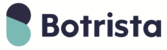According to the problem analysis result done by TSA, you can directly begin the subsequent troubleshooting process from the corresponding potential root cause.
1. System not Activated
3-1-1-1 - Check if the indicator lights on the control board and the power LED on the mini PC are lit.

- Result 1 - The control board and the mini PC are lit.
Start 3-1-2-1. - Result 2 - The indicator lights on the control board are not lit.
Start 3-1-1-2. - Result 3 - The power LED on the mini PC is not lit.
Start 3-1-1-4.
3-1-1-2 - Measure the voltage at the “b25_24V in” connector on the control board. The expected reading should be 24V.

- Result 1 - The reading is 24V.
Start 3-1-1-4. - Result 2 - The reading is not 24V.
Start 3-1-1-3.
3-1-1-3 - Replace the power supply (see SOP here) and verify successful machine startup and touchscreen functionality.
- Result 1 - The touchscreen works fine.
Issue close.
Root cause: The power supply fails. - Result 2 - The touchscreen is still blank.
Start 3-1-1-4.
3-1-1-4 - Measure the voltage at the "b35_J_PC_PWR (Power)" connector on the control board. The expected reading should be 12V.

- Result 1 - The reading is 12V.
Start 3-1-1-6. - Result 2 - The reading is not 12V.
Start 3-1-1-5.
3-1-1-5 - Replace the control board (see SOP here) and verify successful machine startup and touchscreen functionality.
- Result 1 - The touchscreen works fine.
Issue close.
Root cause: "b35_J_PC_PWR (Power)" connector on the control board fails. - Result 2 - The touchscreen is still blank.
Start 3-1-1-6.
3-1-1-6 - Replace the mini PC (see SOP here) and verify successful machine startup and touchscreen functionality.
- Result 1 - The touchscreen works fine.
Issue close.
Root cause: The mini PC fails. - Result 2 - The touchscreen is still blank.
Start 3-1-2-1.
2. Touchscreen & Cables
3-1-2-1 - Confirm that the HDMI cable, power cable, and touch (USB) cable of the touchscreen are properly connected at both the screen end and the Mini PC (Raspberry Pi) end.

- Result 1 - All cables are correctly connected.
Start 3-1-2-3. - Result 2 - The cable(s) is loose or disconnected.
Start 3-1-2-2.
3-1-2-2 - Reconnect the cables properly. Then, verify touchscreen functionality.
- Result 1 - The touchscreen works fine.
Issue close.
Root cause: Cable(s) is disconnected. - Result 2 - The touchscreen is still blank.
Start 3-1-2-3.
3-1-2-3 - Remove the touchscreen from the neck (leave the cables connecting with the touchscreen), and verify touchscreen functionality.

- Result 1 - The touchscreen works fine.
Replace the excessively long screws and, upon reassembly, ensure the screen functions correctly. Issue close.
Root cause: Short circuit caused by contact between the screws and the screen bracket. - Result 2 - The touchscreen is still blank.
Start 3-1-2-4.
3-1-2-4 - Connect the cables to a new touchscreen and verify touchscreen functionality.
- Result 1 - The touchscreen works fine.
Issue close.
Root cause: The touchscreen fails. - Result 2 - The touchscreen is still blank.
Start 3-1-3-1.
3. Power Supply for the Touchscreen
3-1-3-1 - Measure the voltage at the "b37_J12V1(Power)" connector on the control board. The expected reading should be 12V.

- Result 1 - The reading is 12V.
Start 3-1-3-3. - Result 2 - The reading is not 12V.
Start 3-1-3-2. (If you've done the control board replacement in the previous step, escalate to FAE directly)
3-1-3-2 - Replace the control board (see SOP here) and verify touchscreen functionality.
- Result 1 - The touchscreen works fine.
Issue close.
Root cause: "b37_J12V1(Power)" connector on the control board fails. - Result 2 - The touchscreen is still blank.
Start 3-1-3-3.
3-1-3-3 - Replace the original HDMI cable with a new/functional one, and verify touchscreen functionality.
- Result 1 - The touchscreen works fine.
Issue close.
Root cause: The HDMI cable fails. - Result 2 - The touchscreen is still blank.
Escalate to FAE.